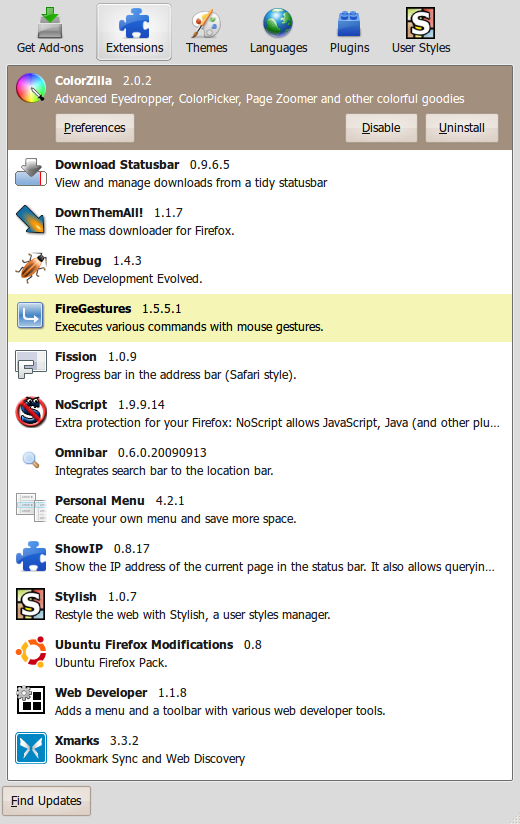ปัญหาของการใช้งานภาษาไทย OpenOffice 2.4 บน Ubuntu 8.04 (Hardy) คงเหมือน ๆ กับหลาย ๆ คน
ปัญหาที่ผมเจอคือเมื่อพิมพ์ภาษาไทย จะมีปัญหากับสระบนบางตัวที่เมื่อพิมพ์แล้วจะทำให้อักษรเยื้องมาข้างหน้า ซึ่งเป็นกับฟอนท์บางตัวจากค่าย Windows หรือถ้าเปิดไฟล์เก่า ๆ มาก็จะเจออักษรเยื้องไปข้างหน้าจนซ้อนทับกัน
ผมค้นหาจากในเน็ต ก็เจอวิธีแก้ปัญหาจากบล็อก Gatew@y to Knowledge. เป็นบทความของ Mr.Jojoe ลองทำตามแล้วปรากฏว่าแก้ปัญหาได้ชะงัดนัก
ก็เลยขออนุญาตทำสำเนาวิธีการมาเก็บไว้หน่อยนะครับ
พิมพ์คำสั่งเพื่อถอนการติดตั้ง OpenOffice2.4 ที่มากับ Ubuntu8.04
$sudo apt-get -y remove openoffice.org openoffice.org-base openoffice.org-calc openoffice.org-common openoffice.org-core openoffice.org-draw openoffice.org-evolution openoffice.org-filter-mobiledev openoffice.org-gnome openoffice.org-gtk openoffice.org-help-en-us openoffice.org-impress openoffice.org-java-common openoffice.org-l10n-common openoffice.org-l10n-en-gb openoffice.org-l10n-en-za openoffice.org-math openoffice.org-style-human openoffice.org-writer
ติดตั้ง Java5
$sudo apt-get -y install sun-java5-bin sun-java5-jre sun-java5-jdk sun-java5-fonts sun-java5-plugin
Start.... Step1. โหลด OOo2.4.0LinuxIntelinstallen-USdeb.tar.gz $wget -c http://www.stchman.com/tools/openoffice/OOo2.4.0LinuxIntelinstallen-USdeb.tar.gz
Step2. $tar zxvf OOo2.4.0LinuxIntelinstallen-US_deb.tar.gz
Step3. $cd /OOH680m12nativepacked-1en-US.9286/DEBS
Step4. $sudo dpkg -i *.deb
Step5. $cd /OOH680m12nativepacked-1en-US.9286/DEBS/desktop-integration
Step6. $sudo dpkg -i *.deb
ผมลองตามนี้แล้ว ทุกอย่างสำเร็จเรียบร้อยดี ขอบคุณ Mr.Jojoe มากเลยครับ
edit :: หลังจากลองใช้อยู่หลายวันก็พบปัญหากับตัวเลขจากไฟล์ .doc ของ Windows ว่าจะกลายเป็นตัวอักษรภาษาอะไร(ก็ยังไม่รู้) เช่น ١. ปี พ.ศ. ٢٥٤٨ ยังไม่รู้วิธีแก้ครับ
sudo lshw -short -sanitize -html : View hardware information
sudo lsusb : View USB device information
dmesg : for "diagnostic message"
cat /proc/cpuinfo : View CPU information
cat /proc/meminfo : View memory information
lspci : View PCI device information
sudo aptitude purge php mysql apache : Clean remove all LAMP
nm-tool : Network Manager Tool
My Linux's application collection lists.
recordMyDesktop as video from getbeb
VirtualBox make many OS on my computer. Download from virtualbox.org and how to install. Fixed keyboard bug on Ubuntu 8.04 by installing scim-bridge-client-qt package
Netspeed Applet. A little applet that displays some information on the traffic on the specified network device.
Right click on Panel and Add to panel. Select Network Monitor (Netspeed Applet) then click Add.sudo apt-get install netspeed
Audacity for audio recorder. Require LAME encoder to export to MP3.
Resize photo by right click on Nautilus
sudo apt-get install nautilus-gksu nautilus-image-converter nautilus-open-terminal
nrg2iso for change nrg format (Nero) to ISO format
#sudo apt-get install nrg2iso
use : nrg2iso [nrg-file] [iso-file]
After I install Audacity by this command
#sudo apt-get install audacity
It cannot export my recording to MP3. It require LAME Encoder.
Require file is libmp3lame.so.0
I try to download from http://lame.sourceforge.net and try to complie. It still don't work.
This http://ubuntuforums.org/showthread.php?t=466421&page=2 told me to install LAMP and liblame0 by Administration / Synaptic Package Manager
Select package LAMP and liblame0 and then click Apply.
It work!!!!
To change phpMyAdmin's default cookie login expire time (default is 1800 sec).
Change the $cfg['LoginCookieValidity'] in file config.inc.php to set new value of time in second that you want.
Ubuntu : location of config file is /etc/phpmyadmin/config.inc.php
$cfg['LoginCookieValidity'] = 246060; // is 1 day
Remark : also change auth_type to cookie by
$cfg['Servers'][$i]['authtype'] = 'cookie'; // authtype is config , cookie , http
My home have 3 computer. I want to share internet for all computer.
I search from internet and found Howto Share internet connection from http://ubuntuforums.org.
Following this step and it work!!!!!!
Note: Type all the following commands in a root terminal, DO NOT use sudo. Please use su or sudo su -
Start by configuring the network card that interfaces to the other computers on you network:
# ifconfig ethX ipwhere ethX is the network card and ip is your desired server ip address (Usually 192.168.0.1 is used)
My note : My ethX was eth0 and ip was 192.168.1.1
Then configure the NAT as follows:
# iptables -t nat -A POSTROUTING -o ethX -j MASQUERADEwhere ethX is the network card that the Internet is coming from
# echo 1 > /proc/sys/net/ipv4/ip_forwardInstall dnsmasq and ipmasq using apt-get:
# apt-get install dnsmasq ipmasqRestart dnsmasq:
# /etc/init.d/dnsmasq restartReconfigure ipmasq to start after networking has been started:
# dpkg-reconfigure ipmasqRepeat steps 1 and 2.
Add the line "net.ipv4.ip_forward = 1" to /etc/sysctl.conf
# gedit /etc/sysctl.confReboot. (Optional)
After reboot , It's work and I set Windows XP on VMware 2Beta to use this share by set DNS to my ISP.
Everything OK!!!!!
Thank for anaoum from http://ubuntuforums.org very much.
From : http://ubuntuforums.org
และมีคำแนะนำให้ใช้ firewall ชื่อ firestarter install (Its just a frontend to iptables.In its preferences, set "internet connected device" to the internet, and "local network device" to the local device. Then enable NAT and DHCP if you want...) โดย
sudo apt-get install firestarter
ที่ http://www.opentle.org บอกว่า
ไม่ต้องลงอะไรเพิ่มแค่พิมพ์ตามนี้ (แต่ต้องเป็น root ก่อน)
echo 1 > /proc/sys/net/ipv4/ip_forward iptables -t nat -A POSTROUTING -o eth0 -j MASQUERADE
(eth0 คือขาที่ ออกเน็ต) เครื่อง ลูกก็ ตั้งให้ ip class เดียวกับ eth0 เอา ถ้าไม่อยากแจก dhcp ถ้าอยากแจกก็ ลง package dhcp ซะ
ยังไม่ได้ลองเลย ไว้มีโอกาสค่อยลองดูนะครับ

Software requirement
- ระบบสมาชิก การสมัครสมาชิกใหม่
- ใบสำคัญรับเงิน
- การ์ดลูกหนี้
- ระบบจัดการเอกสาร เช่น รายงานการประชุม , ระเบียบกลุ่มออมทรัพย์นักพัฒนาภาคใต้ , แบบฟอร์ม ฯลฯ ระบบจัดการเงินกู้ เงื่อนไขการอนุมัติ ค่าบำรุง ยอดเงินค้างชำระ
รายงาน
- พันธะผูกพันการกู้เงิน
- ยอดเงินออม
- ยอดคงเหลือเงินกู้
ลูกหนี้
- หัวของการ์ดลูกหนี้ ประกอบด้วย เอกสารสัญญากู้ที่ ..., รหัสสมาชิก, ประเภทเงินกู้ (เงินกู้สามัญ,เงินกู้พิเศษ,เงินกู้สินเชื่อเพิ่มศักยภาพการทำงาน,เงินกู้ประวัติดี), ได้รับอนุมัติเงินกู้เป็นจำนวน ... บาท เมื่อวันที่ ... เดือน ... พ.ศ. ... กำหนดชำระคืน ... งวด ๆ ละ ... บาท ตั้งแต่เดือน ... พ.ศ. ... ถึงเดือน ... พ.ศ. ...
- รายละเอียดในการ์ดลูกหนี้ เป็นตารางโดยมีหัวตารางคือ งวด, เดือน-พ.ศ. (ที่จ่ายชำระ), ชำระเงินต้น(บาท), ชำระค่าบำรุง(บาท), ชำระค่าปรับเงินต้น(บาท), ชำระค่าปรับค่าบำรุง(บาท), ยอดคงค้าง(บาท)
- รายชื่อผู้ร่วมกู้ (กรณีกู้พิเศษ มีรายชื่อผู้ร่วมกู้ได้หลายราย)

- ขั้นตอนการทำงาน
- บันทึกการกู้เงิน เป็นการบันทึกรายละเอียดการกู้เงิน ประกอบด้วย เอกสารสัญญากู้ที่ ..., รหัสสมาชิก, ประเภทเงินกู้ (เงินกู้สามัญ,เงินกู้พิเศษ,เงินกู้สินเชื่อเพิ่มศักยภาพการทำงาน,เงินกู้ประวัติดี), ได้รับอนุมัติเงินกู้เป็นจำนวน ... บาท เมื่อวันที่ ... เดือน ... พ.ศ. ... กำหนดชำระคืน ... งวด ๆ ละ ... บาท ตั้งแต่เดือน ... พ.ศ. ... ถึงเดือน ... พ.ศ. ...
- บันทึกการรับชำระเงินกู้ โดยเลือกใบกู้เงิน (จากเลขที่ใบกู้หรือหมายเลขสมาชิกหรือชื่อสมาชิก) ป้อนวันที่, ชำระเงินต้น(บาท), ชำระค่าบำรุง(บาท), ชำระค่าปรับเงินต้น(บาท), ชำระค่าปรับค่าบำรุง(บาท)
- บันทึกรายการชำระโดยทุกอย่างอิงกับเลขที่ใบกู้เงิน เพื่อให้สามารถแสดงรายการเคลื่อนไหวทุกอย่างในการ์ดลูกหนี้ได้อย่างถูกต้อง
I try to install VMWARE 2 Beta on Ubuntu 8.04 Hardy by follow this step (from ubuntu-tutorials.com)
How to install VMware Server 2.0 Beta in Ubuntu 7.10 “Gutsy Gibbon”
- Download VMware Server 2.0 Beta available from the VMware website. Write down the serial number it generates for you at registration.
- Unpack this archive to a location on your machine (perhaps /tmp).
- Before you configure and compile VMware Server we need to disable ipv6 support in Ubuntu as it is not currently compatible.
- sudo aptitude install build-essential xinetd
- cd /tmp/vmware-server-distrib ; sudo ./vmware-install.pl
- Answer the questions presented during the installation. The defaults should be safe in most cases.
- Because Ubuntu does not use the root user account we also need to setup access for your main user. Replace root with your username on line 10 of: /etc/vmware/hostd/authorization.xml (ACEDataUser).
- At this point I had to restart my machine to put the changes in place. I did try restarting the service(s) after changing the config, but it still didn’t allow access.
- Access your VMware Server via http://localhost:8222 or https://localhost:8333
- Accessing the remote console tab to view your virtual machine will also require an extension installed to Firefox. This also requires a browser restart after the extension is installed.
This instruction was work on Ubuntu 8.04 too.
Relate links : - Cant connect to VMWare server using remote console - How to install VMware Server 2.0 Beta in Ubuntu 7.10 “Gutsy Gibbon”
I'm search "How to install PhotoShop CS3 on Ubuntu". Many links of how to :
- Wine Review: Photoshop CS3 on Linux with Wine
- Flash CS3 and Photoshop CS3 running in Wine
- Adobe Indesign CS3, Photoshop CS3, and Flash CS3 fail to install
Now!!!! Still don't work.