Capo 3 Verse 1: C F G C You ask me if I love you And I choke on my reply Em Am D G I'd rather hurt you honestly Than mislead you with a lie Dm G C C7 Am And who I am to judge you On what you say or do? F C D G I'm only just beginning to see the real you Chorus: C F G Em And sometimes when we touch The honesty's too much Am D G And I have to close my eyes and hid C F G Em I wanna hold you til I die Til we both break down and cry Dm G C I wanna hold you till the fear in me subsides Verse 2: C F G C Romance and all its strategy Leaves me battling with my pride Em Am D G But through the insecurity Some tenderness survives Dm G C C7 Am I'm just another writer Still trapped within my truth F C D G A hesitant prize fighter Still trapped within my youth Chorus C F G Em And sometimes when we touch The honesty's too much Am D G And I have to close my eyes and hid C F G Em I wanna hold you til I die Til we both break down and cry Dm G C I wanna hold you till the fear in me subsides Brigde: G C At times I'd like to break you And drive you to your knees Am Em F G At times I'd like to break through And hold you endlessly C F G C At times I understand you And I know how hard you've tried Em Am D G I've watched while love commands you And I've watched love pass you by Dm G C C7 Am At times I think we're drifters Still searching for a friend F C D G A brother or a sister But then the passion flares again Chorus: C F G Em And sometimes when we touch The honesty's too much Am D G And I have to close my eyes and hid C F G Em I wanna hold you til I die Til we both break down and cry Dm G C I wanna hold you till the fear in me subsides
ต้องการตรวจสอบว่า url ที่เรียกเข้ามานั้น หากอักษรตัวหน้าเท่ากับคำบางคำ ก็ให้เรียกไปที่ url บางตัว หากไม่ใช่ ก็ให้เรียกไปอีกแห่งหนึ่ง
# /garage/xxx or /saveup/xxx or /js/xxx = > /folder1/index.php
RewriteCond %{REQUEST_URI} ^/(garage|saveup|js/).* [NC]
RewriteRule ^(.*)$ /folder1/index.php? [L,QSA]
# /library/xxx = > /library/xxx
RewriteCond %{REQUEST_URI} ^/(library)/.* [NC]
RewriteRule ^(.*)$ $1 [L,QSA]
หาอ่านข้อมูลเกี่ยวกับ .htaccess ที่ Apache Module mod_rewrite
โดยเฉพาะที่นี่ มีตัวอย่างให้ดูเพียบ THE Ultimate Htaccess
กำลังอยู่ในช่วงรื้อ code jQuery jeditable แก้ไขใหม่จาก GitHub หลังจากศึกษาจากคู่มือ ก็จำต้องเขียน plugin บางตัวขึ้นใช้เอง
นี่คือ plugin ที่ง่ายที่สุดแล้ว 555
$.editable.addInputType('radio', {
})
แต่เนื่องจากว่ามันไม่ได้ทำอะไรเลย หลังจากสร้าง element เรียบร้อยแล้ว ก่อนที่จะ return จึงต้องสั่งให้มันบันทึกข้อมูลทันที
// SAVE value immediately when radio or checkbox click
if (inputType == 'radio' || inputType == 'checkbox') {
self.save($this, value, callback)
}
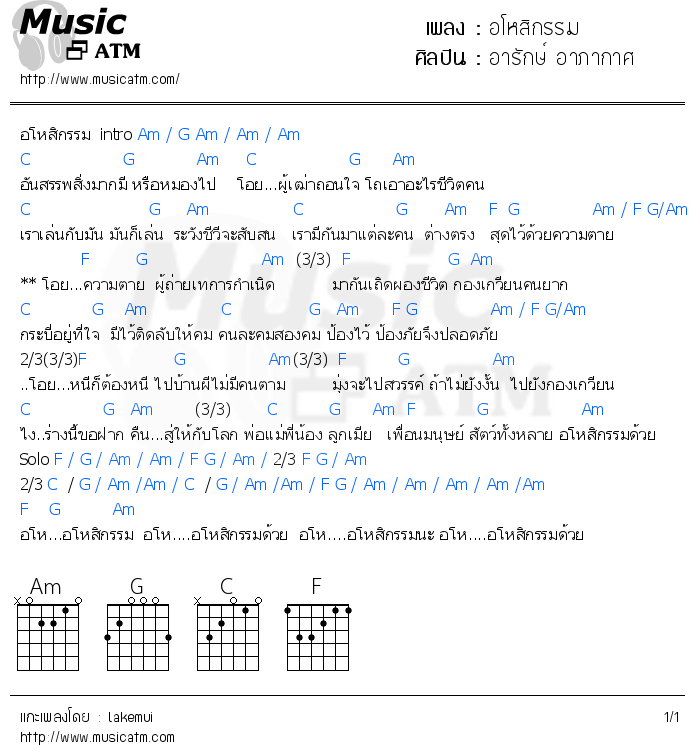
Intro Am / G Am / Am /Am C G Am C G Am อันสรรพสิ่งมากมี หรือหมองไป โอย...ผู้เฒ่าถอนใจ โถเอาอะไรชีวิตคน C G Am C G Am F G Am / F G/Am เราเล่นกับมัน มันก็เล่น ระวังชีวีจะสับสน เรามีกันมาแต่ละคน ต่างตรง สุดไว้ด้วยความตาย F G Am (3/3) F G Am ** โอย...ความตาย ผู้ถ่ายเทการกำเนิด มากันเถิดผองชีวิต กองเกวียนคนยาก C G Am C G Am F G Am/F G/Am กระบี่อยู่ที่ใจ มีไว้ติดลับให้คม คนละคมสองคม ป้องไว้ ป้องภัยจึงปลอดภัย 2/3(3/3)F G Am(3/3) F G Am ..โอย...หนีก็ต้องหนี ไปบ้านผีไม่มีคนตาม มุ่งจะไปสวรรค์ ถ้าไม่ยังงั้น ไปยังกองเกวียน C G Am (3/3) C G Am F G Am ไง..ร่างนี้ขอฝาก คืน...สู่ให้กับโลก พ่อแม่พี่น้อง ลูกเมีย เพื่อนมนุษย์ สัตว์ทั้งหลาย อโหสิกรรมด้วย
Solo F / G /Am / Am / F G / Am / 2/3 F G / Am 2/3 C / G / Am / Am / C / G / Am / Am / F G / Am / Am / Am / Am / Am F G Am อโห...อโหสิกรรม อโห....อโหสิกรรมด้วย อโห....อโหสิกรรมนะ อโห....อโหสิกรรมด้วย
ที่มา MusicSTM
Firebase Database Security Rules ยังเขียนไม่ค่อยจะเป็น ขอเก็บข้อมูลไว้ศึกษาก่อน
LetsEncrypt certificate error ประมาณ
Details Getting challenge for domain.com from acme-server... Error: http://domain.com/.well-known/acme-challenge/letsencrypt_xxxxxxxxxx is not reachable. Aborting the script. Please make sure /.well-known alias is setup in WWW server.
ยังหาสาเหตุไม่เจอ
แก้ไขชั่วคราว
Check /etc/httpd/conf/extra/httpd-alias.conf that have this line: Alias /.well-known /var/www/html/.well-known
หากไม่มีก็เพิ่มเข้าไป
Alias /.well-known /var/www/html/.well-known
แล้วลองสร้าง SSL หากขึ้น error ก็ให้สร้าง folder /var/www/html/.well-known/acme-challenge/letsencrypt_xxxxxxxxxx ด้วย
mkdir /var/www/html/.well-known/acme-challenge/letsencrypt_xxxxxxxxxx
แล้วสร้าง SSL ใหม่อีกที
Hello Darling
written and recorded by Conway Twitty
C C7
Hello darling nice to see you it's been a long time
F C
You're just as lovely as you used to be
G7 C
How's your new love are you happy hope you're doing fine
D7 G7
Just to know it means so much to me
C G7 C
What's that darling how'm I doing I'm doing all right
F C
Except I can't sleep and I cry all night till dawn
F C
What I'm trying to say is I love you and I miss you
F G7 C
And I'm so sorry that I did you wrong
G7 C
Look up darling let me kiss you just for old time sake
F C
Let me hold you in my arms one more time
G7 C
Thank you darling may God bless you and may each step you take
D7 G7
Bring you closer to the things you seek to find
C G7 C
Goodbye darling gotta go now gotta try to find a way
F C
To lose these memories of a love so warm and true
F C
And if you should ever find it in your heart to forgive me
G7 C
Come back darling I'll be waiting for you
Hello Darling written and recorded by Conway TwittyC/G C/G C/G C7 C/G G C C7 Hello darling nice to see you it's been a long time F C G You're just as lovely as you used to be C/G G C C7 How's your new love are you happy Hope you're doing fine D G Just to know it means so much to me C/G G C C7 What's that darling how'm I doing I'm doing all right F C G Except I can't sleep and I cry all night till dawn C C7 F C What I'm trying to say is I love you and I miss you F G C G And I'm so sorry that I did you wrong
C/G G C C7 Look up darling let me kiss you just for old time sake F C G Let me hold you in my arms one more time C/G G C C7 Thank you darling may God bless you and may each step you take D G Bring you closer to the things you seek to find
C/G G C C7 Goodbye darling gotta go now gotta try to find a way F C G To lose these memories of a love so warm and true C/G G C C7 And if you should ever find it in your heart to forgive me F G C F C G C Come back darling I'll be waiting for you
วิธีสำเนา Android Application Source Code ไปเป็น Application ใหม่ ลองทำตามขั้นตอนดังนี้
Copy and rename a project
For some lessons, you will need to make a copy of a project before making new changes. You may also want to copy a project to use some of its code in a new project. In either case you can copy the existing project (ExistingProject), and then rename and refactor the new project's (NewProject) components to use the new project's name. (In the instructions below, substitute your actual project names for ExistingProject and NewProject.
1. Copy the project
- On your computer's file system (not in Android Studio), make a copy of the ExistingProject directory.
- Rename the copied directory to NewProject .
2. Rename and refactor the project components
The old name of the project, ExistingProject, still appears throughout the packages and files in the new copy of your project. Change the file and the package references in your app to the new name, as follows:
- Start Android Studio
- Click Open an existing Android Studio project.
- Navigate to the NewProject directory, select it, and click OK.
- Select Build > Clean Project to remove the auto-generated files.
- Click the 1:Project side-tab and choose Android from the drop-down menu to see your files in the Project view.
- Expand app > java.
- Right-click com.example.android.existingproject and choose Refactor > Rename. This opens the Rename dialog.
- Change existingproject to newproject.
- Check Search in comments and strings and Search for text occurrences and click Refactor.
- The Find Refactoring Preview pane appears, showing the code to be refactored.
- Click Do Refactor. (ปุ่ม Do Refactor อยู่ที่แถบด้านล่าง มองหาตั้งนาน เพิ่งเจอ)
- Expand res > values and double-click the strings.xml file.
- Change the name="app_name" string to New Project.
3. Update the build.gradle and AndroidManifest.xml files
Each app you create must have a unique application ID, as defined in the app's build.gradle file. Even though the above steps should have changed the build.gradle file, you should check it to make sure, and also sync the project with the gradle file:
- Expand Gradle Scripts and double-click build.gradle (Module: app).
- Under defaultConfig, check to make sure that the value of the applicationID key has been changed to "com.example.android.newproject". If it has not changed, change it manuall now.
- Click Sync Now in the top right corner of the Android Studio window.
Tip: You can also choose Tools > Android > Sync Project with Gradle File to sync your gradle files.
In addition, some apps include the app name in readable form (such as "New Project" rather than newproject) as a label in the AndroidManifest.xml file.
- Expand app > manifests and double-click AndroidManifest.xml.
- Find the statement below, and if necessary, change the label if to the string resource for the new app name:
android:label="@string/app_name"
เปิดใช้งาน ADB ผ่าน WIFI โดยไม่ต้องใช้สาย USB
$Library/Android/sdk/platform-tools/adb tcpip 5555 $Library/Android/sdk/platform-tools/adb connect 192.168.2.103:5555
อ่านรายละเอียดต่อได้ที่ Copy and rename a project
คาดว่า Mainboard ของ WD My Book Live คงจะเสียหายจากฟ้าผ่า หลังจากรื้อเอา harddisk ออกมา ก็หาทางเอาข้อมูลออก
เนื่องจากไม่มีเครื่องคอมตั้งโต๊ะเหลืออยู่อีกแล้ว เลยสั่ง Orico Harddisk Dock มา 1 ตัว
หลังจากเสียบ harddisk ลงไปก็มองเห็น harddisk แต่ mount ไม่ได้
จำเป็นต้องใช้ fuseext2 ตามนี้
ติดตั้งโปรแกรมก่อน
sudo apt-get install fuseext2 parted sudo parted -l
มองเห็น partition /dev/sdb4
สั่ง mount disk
sudo mkdir -p ~/WD sudo fuseext2 -o ro -o sync_read /dev/sdb4 ~/WD
แล้วก็หาทาง copy data ออกมา
อ่านต่อได้ที่ Recovering data from a WD Mybook Live 2TB / 3TB